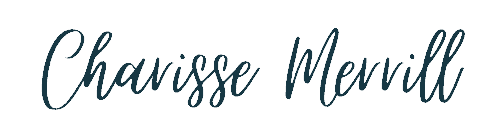If you’d rather keep on the move and listen, here you go: https://spotifyanchor-web.app.link/e/eBXn3lIWDwb
Ready to finally understand the Pinterest platform so you can start seeing the benefits of clients finding you, increasing your website traffic, and making more money with free marketing?
Watch Here: https://youtu.be/ThFNjPPbyis

We are going to get down to the very basics of Pinterest and understand it’s terminology in this 3 part series. This was a great question asked by one of my POG students a few weeks ago, and it always amazes me how much I forget what it’s like to be just starting on Pinterest vs how far I’ve come.
Grab your Pinterest Quick Start guide here.
What is a pin?
A pin is a clickable image on Pinterest. It can either link back to a website/URL or may put you through a slide show and stay on the platform. What other platforms call a “post”, Pinterest calls a “pin”.
There are 4 parts to a pin.
4 Parts to a Pin

1. Pin Image
This is the “pin” itself. It consists of an image or video which may or may not have text overlay.
2. Pin Title
When creating a pin, or pinning a pin from a website, there will always be a title. It might not be the same as the headline on the pin image itself but still has a title.
Pro Tip: It should be keyword filled). Pinterest allows for 100 characters with the title.
3. Pin description
This describes what the pin is about… so if the pin is linking to a blog post, it’s a quick description of the blog post. If the pin links to a product, it’s a product description. They allow for 500 characters.
Pro Tip: Be sure to get the right 1-2 sentences to the point because that’s what will show up in the feed.
4. Pin URL Link
Currently, this is only open to standard and video pins (more on those below), not idea pins (those links should be coming in 2023). When creating a pin, you are able to link it up to your blog post, product page, or video. When a pinner clicks on the image, they are then taken to that page.
Pro Tip: ALWAYS have a ULR link, never just leave it as an image with nowhere to go.
Type of Pins

Rich Pins
These are pins that display extra information on the pin, basically the metadata. They tend to have a better SEO rating and “stand out” in the feed more. To be honest, at the point of this post, I can’t tell a difference between rich pins or not, or if they are still a “thing” on Pinterest. There hasn’t been much chatter around them, and although mine are still linked up, it doesn’t show it.
Standard Pins
These are the basic pin. It has an image (with or without text) and is able to link up to a URL. Canva will always have the right dimensions for you. These are the most common and popular on Pinterest. They do take about 3-6 months to pick up speed and see growth with them.
Video Pins
These are pins that are uploaded (like a standard pin), but are a video instead of a static image. They are able to link to a URL and automatically play when show up in the feed. The metrics could be confusing on these making them look like a lot of watching the video when in reality, most haven’t.
Idea Pins
Previously called “Story Pins”. These are very similar to Instagram Reels and Facebook Stories. You’re able to put up to 20 static images and/or any combo of videos. Pinners are able to click on the pin and swipe to see all the pages to get a full concept. At the time of this post they don’t link with URLs, but in late 2022 Pinterest said they will be coming with Idea Pin urls in 2023. *UPDATE* here’s a secret way to link up Idea pins…
Promoted Pins
These are paid ads that businesses have created and are paying to put in your feed. They cost per “view” and per click.
Product Pins
These are pins that are of a specific product. When linking a product in your idea pin, Pinterest will create a “product pin” for you. Also, if you link your shop up to Pinterest, they will take your images and create “product pins” to each of your shop’s items.
Carousel Pins
These aren’t super popular anymore. They use 3 single images that you are able to swipe through like a slide show. They are great for showcasing a few images of products or before and after photos.
Action Step:
Create 3 pins (any time) to your most popular blog post/video/podcast/product. Be sure to have a text overlay on top of your image. Add a title, description, and URL. Then share your pin on “Get More Saves” Thursday in the Women On Pinterest free Facebook group.
Ready to learn the 10-minute-a-day POG method and get your Pinterest marketing strategy in place? Click here.

Final words…
As much as I LOVE Pinterest marketing, it will only work for you if you make a commitment and give it a try. Pinterest is a slow-game platform. It takes time to see the speed pick up, but using these tips will definitely help you see results quicker.
Please comment with any questions you have below, or reach out to me in my free Facebook Group.